Managing Reports
Reporting is one of the key features and benefits of the Contact Manager. You can use reports to get a consolidated view of all the contacts and analyze the data collected by your organization.
Types of Reports

Figure: Report Types
OfficeClip advanced Reporting options provide different kinds of reports in various categories:
- Contacts: The reports available in this category are – the list of all the contacts in the organization, a list of contacts with related info and track time report.
- Organization: The reports available in this category are – the list of employees and their details, list of holidays.
- Project: The reports available in this category are – the details of projects and their allocation to employees, project rates.
- Apart from this the users can also create and save Custom Reports as per their business requirements.
The users can edit, delete, set permissions for reports, schedule reports, share reports and also create a copy of reports.
Custom Report
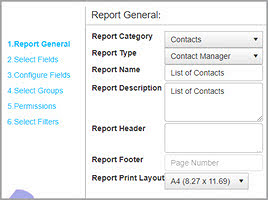

Figure: Create Custom Report
This built-in report generator provides you with the ability to:
- Select the type of report.
- Select report fields.
- Configure fields
- Select groups where groups can be set up for various columns.
- Set permissions for reports where administrators can share reports with the extranet users and can also restrict access of data.
- Select filters where reports can be viewed with user-defined criteria.
Export Reports
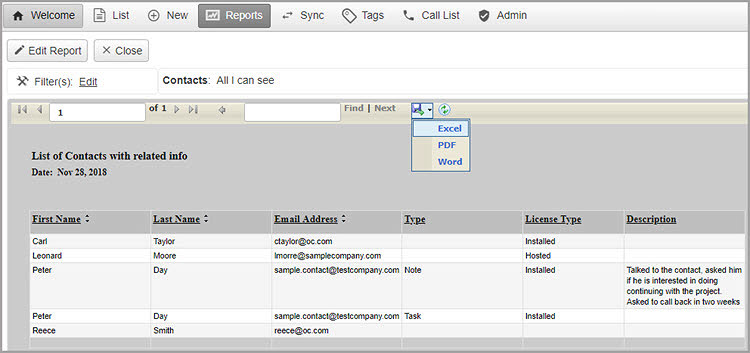
Figure: Export Reports
Reports can be exported in a PDF, Word or Excel format. This feature allows you to save any report for future use.
Schedule and Email Reports
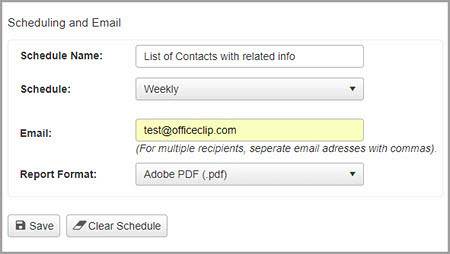
Figure: Scheduling Reports
OfficeClip’s Schedule report provides a scheduler that can run a report and email it to you on a daily, weekly, monthly or quarterly basis in either Excel or PDF format. This feature can be set for each report type and runs in the background.
Share Reports
Reports can be shared with extranet users. They can view reports with restricted access based on the filters set up by the Administrator. Reports can be shared in two ways:
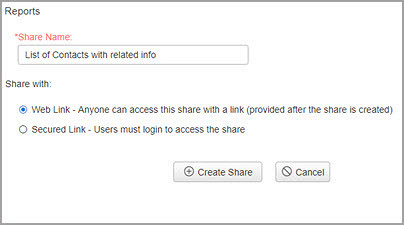
Figure: Sharing Reports through Web link
Web Link: is a public share, where anyone in the organization can access the reports or reports can be shared with your customers also. Just copy and paste the URL in the browser and the users will get to see the desired information.
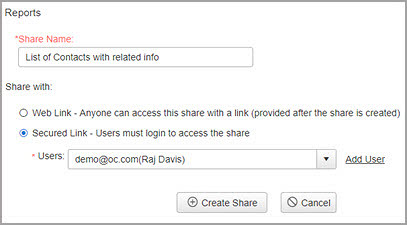
Figure: Sharing Reports through Secured link
Secured Link: This link has secured access where after pasting the URL in the browser, the users will have to log in, and then only the users can view the report.
