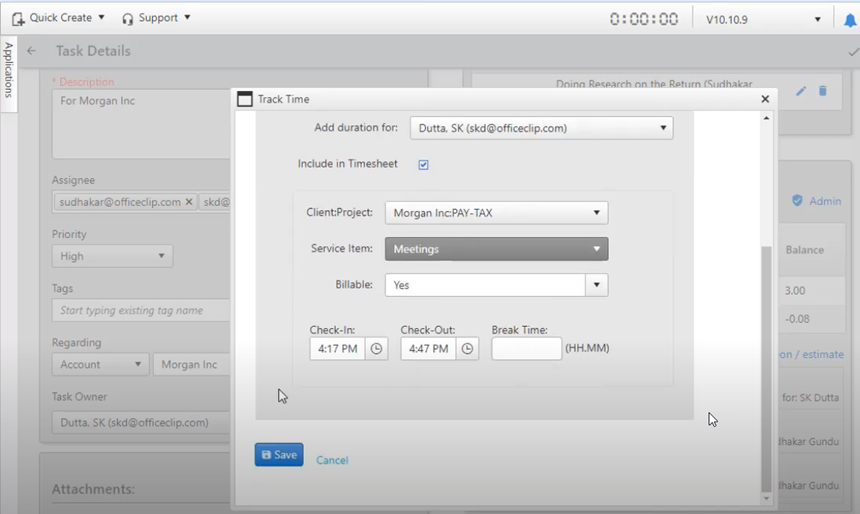The task application can create tasks for customer projects and connect them to other entities like contacts, accounts, issue tracker, etc.

The updated application allows you to make your workflow even effortless. In addition to the usual task features like Due date, Task Assignment, Status, Recurrence, you can now:
- Track Time using a Timer
- Create Subtasks
- Create estimates and compare them with the time spent
- Add to the timesheet
Track Time using a Timer
Use a timer when you start working on a task. When the task ends, stop the timer, and the time gets recorded as the duration of the task. In addition, if you enable the check-in/check-out feature for the timesheet, it will record this information along with the task in the timesheet.
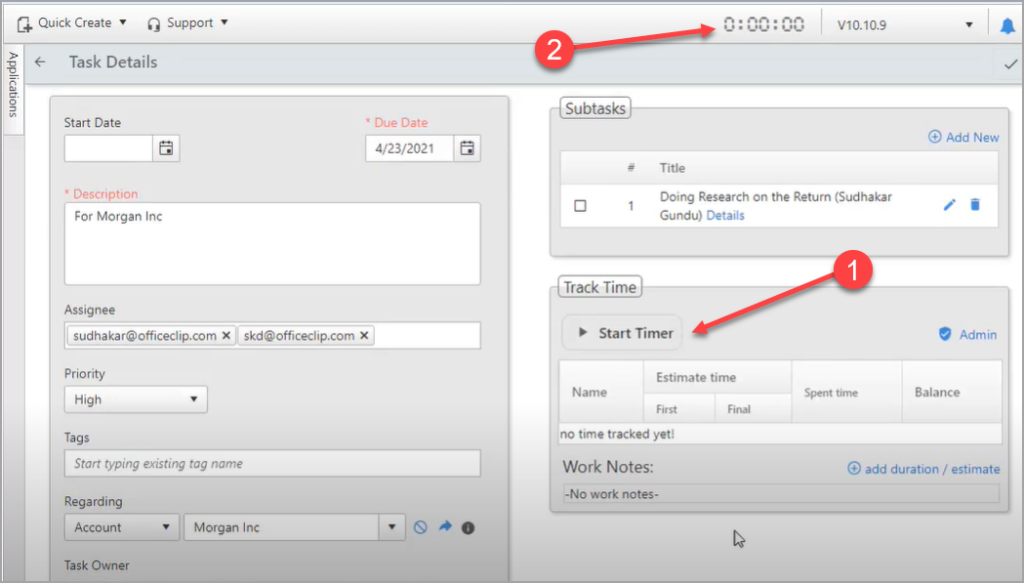
Create Subtasks
For every task, you can create subtasks that you can assign to individual users.
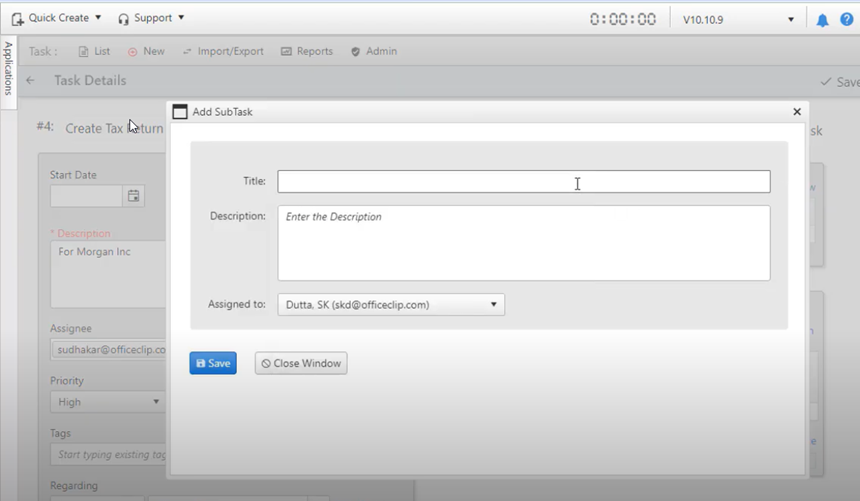
Create Estimates and Compare with Time Spent
For each task you can create an estimate, the first estimate is kept separate so that it can be compared with the final estimate.
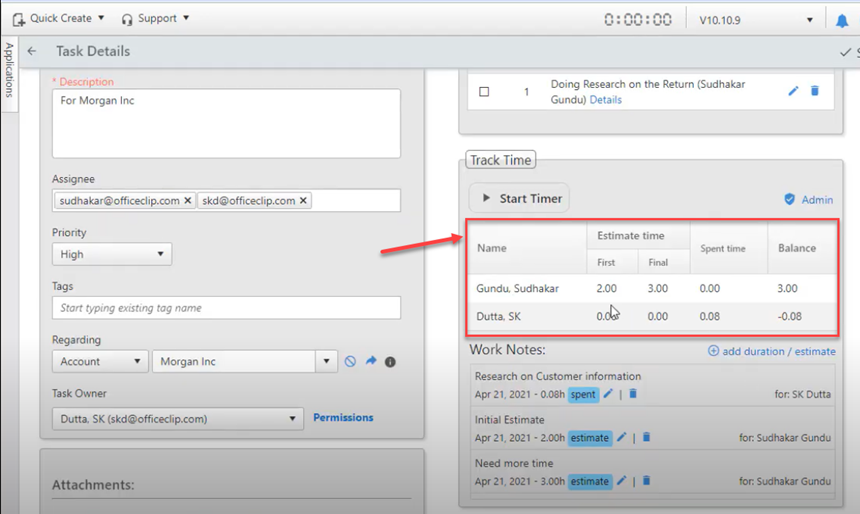
Add to the timesheet
If you are using the timesheet application, the task information can directly be entered into the timesheet.